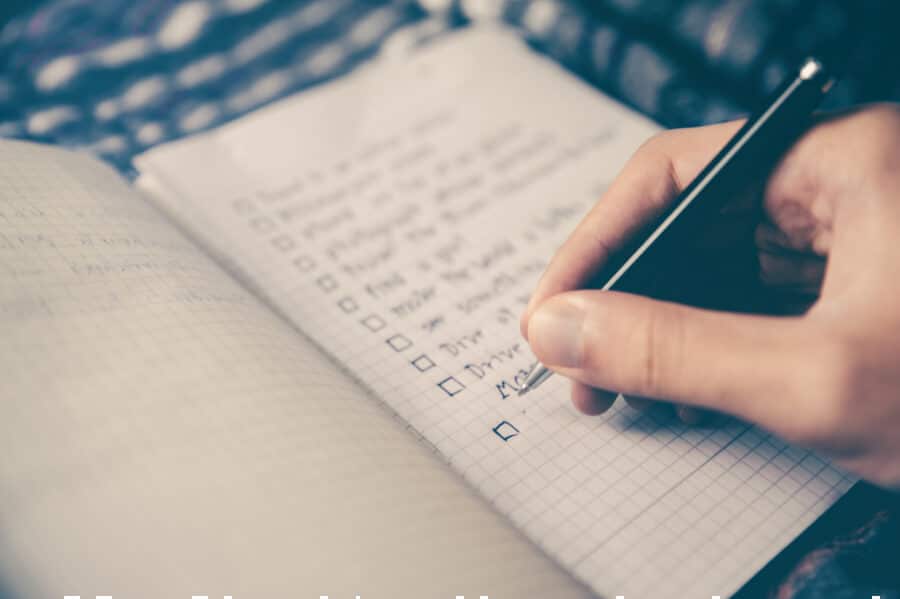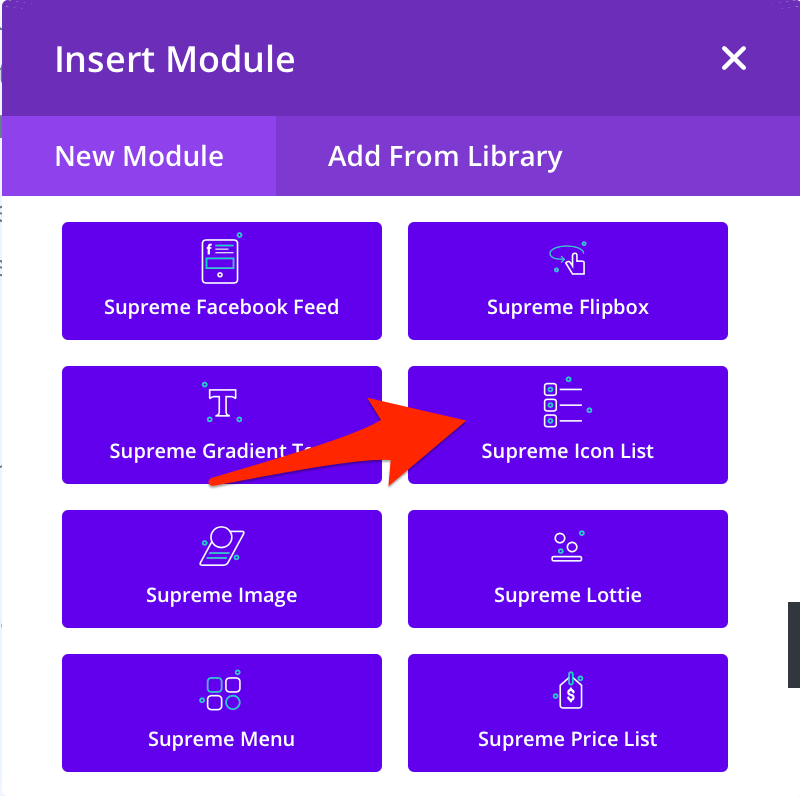Don’t we all just love making our bulleted lists a little more glamourous? I know, I for one, often end up either using the Divi Blurb module to create a list with pretty icons or at least, add some colour to the standard bullet of the bulleted list. The first option gets tiring when you’ve got more than a handful of bullets and the second option does little to jazz up your traditional bulleted list at all.
Introducing the Divi Icon List Module
In a previous post, I introduced the Divi Supreme WordPress plugin and demonstrated the Divi Text Divider module. The plugin is a wonderful collection of Divi modules that add some brilliant modules to your Divi toolbox. One of those is call the Divi Icon List module. This module lets you build a list using icons instead of bullets.
The Demo
In this simple demo, you’ll see that, in their words, is lets you “create an easy-to-manage list of items, with each item highlighted by its own icon.”
- VLorem ipsum dolor sit amet
- ~Sed do eiusmod tempor incididunt
- bConsectetur adipiscing elit
You’ll see that module supports most of the usual Divi settings and can be configured to change the icon on hover.
GETTING STARTED
We begin by installing the plugin from the WordPress repository. You can find the link to the download at the bottom of the Divi Supreme Features page. Once you’ve installed and activated the plugin, head over to the page that you want to use the Supreme Icon List on and add it as you would any other Divi module.
Doing the Stuff
Once you’ve added the module to the page, the rest is pretty straight forward. Once you open the settings window for the module, you’ll see, as with so many other modules like the default Divi Slider module, each list item gets it’s own row within the module settings window.
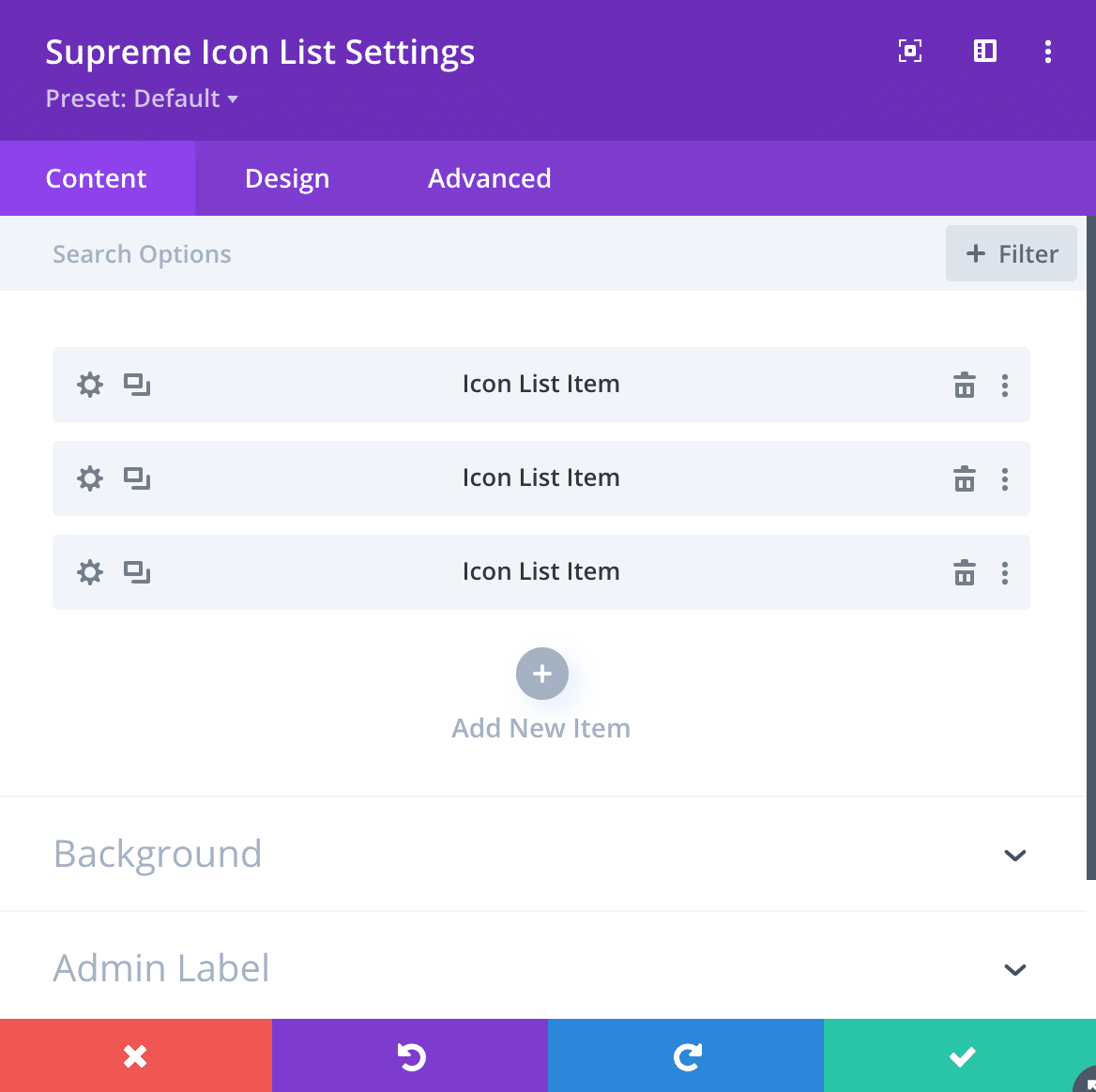
Within each list item, you’ll be able to edit the text as well as the icon associated with the item. Some of the more notable editable features available for each item are as follows:
- Zthe ability to set a different icon on hover,
- Zthe option to adjust the space between the icon and the text,
- Zthe option to change the icon size,
And, as they say, “but wait, there’s more”. Many of the usual Divi settings are there too so you can customise your lists to your hearts content, and if that wasn’t enough, the parent settings window has a number of options to help you make your lists shine. The most notable being the ability to define the alignment of the list and also the alignment of the icons.
Wrapping It Up
Wow, such a handy Divi module, and it’s free. Don’t hesitate, head over to the Divi Supreme Features page, scroll to the bottom, and download a free copy of the plugin for yourself. Even better, buy the Premium version and get the full 40+ modules and wow your clients and the visitors to your sites.