You’ve just landed another web design job! Woohoo! You’ve done all the groundwork, now it’s time to roll up your sleeves and get going. There are some obvious thing to do like registering the domain and configuring the hosting (here’s our top Divi Hosting recommendation), if you’re like me then there’s often more to do before you can start constructing the site itself. In this article I’m going to detail the process I go through. Not all of it will be relevant to you but I hope you’ll find it useful. Let me begin by painting a picture of what I usually do for my clients who are mostly not that tech savvy. As part of the package, I set up the following:
- A free MailChimp account for newsletter signups
- Google Webmaster Tools
- Google Analytics
- Google My Business
Initial Information Gathering
If I’m registering the domain, I make sure it’s registered in the client’s’ name and not my own. I have had a number of clients with existing websites who’ve had to negotiate with the previous developer to get back control of their domain name. In order to register the domain and set up the other bits and pieces, here are the details I need.
Registrants Details
- Contact Numbers
- Office phone
- Office fax
- Registrants mobile number
- Name
- Date of birth
- Postal Address
Business Details
- Domain name
- Business name
- Business tagline
- Office hours
- Physical address
Getting Started On The Site
Now that you’ve done the initial domain registration and the hosting has been organized, it’s time to get down to the nitty gritty.
Domain Registration
If domain doesn’t exist, get the account details and register the domain.
Setup Emails
Create a webmaster email address. This just makes things easier when you’re signing up with Google and whatever other services you’ll need to register for. At the same time, you may as well create an email address for the client.
Install WordPress
Install a localized copy of WordPress. Generally, I use the British English version of WordPress.
Configure Settings
Set permalinks and timezone. My preference is to use “Post name” and it’s probably the most common permalink in use. Elegant Themes have an excellent guide to WordPress permalinks which is well worth reading.
Install Divi and a Child Theme
Once you’ve installed Divi, it is imperative that you create a child theme. It might seem a bit daunting if you haven’t done it before but WordPress give clear instructions on how to go about doing it. You can read their “How to Create a Child Theme” in their codex.
If you want the easy option, then visit Divi Life. They have an in-depth Divi child theme guide that will teach how to easily create a child theme, or you can download their free blank child theme too.
Cleanup Your Installation
Let’s being with plugins. The bundled plugins, Akismet and Hello Dolly should be deleted if you’re not going to use them. I delete both and use DISQUS for comments rather than the builtin WordPress commenting system. DISQUS provide a simple guide that explains how to go about setting it up on your site. There are a few other commenting options to consider and again, Elegant themes have an excellent article called Using Alternate Comment Systems With WordPress.
Next, head on over the Appearance and delete the unused themes, just don’t delete Divi and the child theme you created earlier.
Lastly, delete the sample post that WordPress include by default.
Install Plugins
I have a few plugins that I install with most installations. Here are the regulars:
- Bloom & Monarch by Elegant Themes.
- Elegant Updater so that you can keep Divi up to date with all the latest bells and whistles. Elegant Themes has a tutorial that details how to get and setup Elegant Updater.
- TinyPNG – After trying a number of image compressors, I discovered TinyPNG and am sold! It’s now my absolute favourite image compressor.
- Contact Form 7, but only if I need more functionality that what’s provided by the Divi Contact Form module.
- Divi Modules Pro – One plugin that includes dozens of incredible Divi modules for creating things like flip boxes, carousels, and more.
- Crelly Slider – Although Divi’s stock slider is slowly getting better, it’s still not as powerful as many of the big name sliders out there. My favourite premium slider is Layer Slider, it’s a fantastic slider and it works beautifully but so far I have managed to get along just fine with Crelly Slider which is free. It works well and is similar in many ways to Layer Slider.
- Yoast SEO – I’m not so sure about this one anymore. Divi has a lot of SEO functionality built into it, but until I’ve managed to play with it, I’ll stick to Yoast SEO.
- Google Analytics by Yoast is a must if you want to simplify adding Google Analytics to your site.
- Divi Coming Soon Plugin by Divi Life– this one should probably be at the top of the list as it’s the one that I normally use first. It’s a great “Coming Soon” plugin in that it’s very lightweight, plus it’s free. It allows you to build your coming soon page with the Divi Builder.
The Next Steps
At this point, if it’s appropriate, activate and configure Jetpack, setup MailChimp and get the API key and then configure your coming soon page.
Final Touches
If it’s part of the deal, then signup and configure:
- Google Analytics
- Google Webmaster Tools
- Bing Webmaster Tools
- Google My Business
The End
And that’s it! Now it’s time to have some Divi fun and wow that client with a finely crafted Divi powered site.


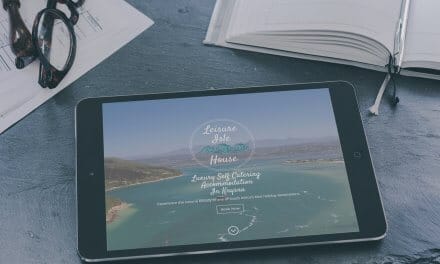







Thanks for the https://divi.space mention Rob 🙂 And nice article. Lots of useful info here.
This is a wonderful article, thought I do have one comment about it. I don’t agree with deleting ALL of the installed WP themes. I leave one, just in case I have to disable or reinstall Divi, for some reason.